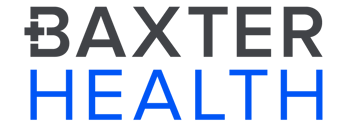EASE Installation Instructions
1. Search “ease applications” in your app store.
2. Download the app to the device that you wish to receive updates.
3. Open the app, click Get Started, check the boxes “I agree to the
Privacy Policy and Terms and Conditions”, then click Continue.
4. Click Register a Patient on the connect screen if you are registering
for the first time.
5. Enter the Patient Information in the registration boxes and click Register
to continue.
6. Choose your type of updates - texts, pictures and/or videos. Click Continue.
7. To add Family/Friends click Invite Contacts, if not click Skip.
8. If Inviting Contacts, add their names and click on the persons’
mobile phone numbers to add them to EASE. Their name will be added to
the top. Click Done in the upper right hand corner.
9. A Scan Code screen displays a square QR code and EASE code. When you
arrive at the hospital, show this to your medical provider for them to
scan and begin the EASE session.
10. Once you are scanned, click Continue and your invited recipients will
receive a four digit access code to join.
11. Once you get to the Updates screen you are logged in and ready to receive updates.
*At the end of the procedure, please fill out the survey to let the hospital know what you think of this type of communication.